Pan / Gain
The Pan / Gain button on the top of the main view toggles the track faders between Pan Control Mode and Gain Control Mode. The faders are calibrated in dB to give you plenty of room to play with. Be careful when banging the limits of the faders as this could lead to distortion of the output signal.
Gain Control Mode
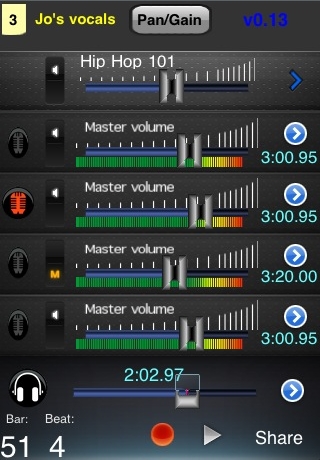 Gain Mode lets you adjust the output gain (volume) of each track. The same gain setting is used for playback and mixdown. The gain control is not used for input (recording). The gain control is calibrated so that when it is at the top of the green region it is at 0dB (unity gain). Moving it out of the green region can result in over-amplification and distortion. The gain control is calibrated in dB, so the position of the fader relative to the loudness of output is linear.
Gain Mode lets you adjust the output gain (volume) of each track. The same gain setting is used for playback and mixdown. The gain control is not used for input (recording). The gain control is calibrated so that when it is at the top of the green region it is at 0dB (unity gain). Moving it out of the green region can result in over-amplification and distortion. The gain control is calibrated in dB, so the position of the fader relative to the loudness of output is linear.
Pan Control Mode
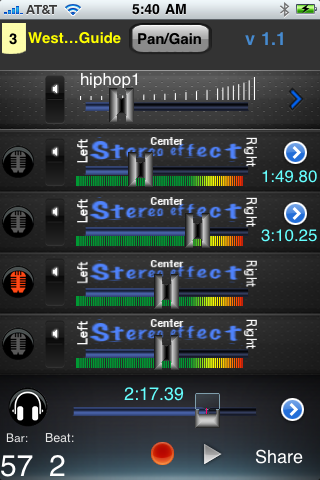 Pan Control Mode lets you adjust the apparent position of the audio source to the left or right of the listener. The control uses true stereo field effect and works with headphones or loudspeakers. Moving the control further to the left increases the volume in the left speaker and decreases the volume in the right speaker. It also causes the sound to arrive slightly earlier in the left ear versus the right ear. This is especially effective when the listener is wearing headphones or earbuds. Sliding the fader to the right causes the opposite affect. The fader gives you plenty of room to play with, so try not to move it too far from the central region of the control. Moving it too far to either side will actually increase the gain of the respective output and could cause distortion. But if you want to push it, the fader won't limit you. :)
Pan Control Mode lets you adjust the apparent position of the audio source to the left or right of the listener. The control uses true stereo field effect and works with headphones or loudspeakers. Moving the control further to the left increases the volume in the left speaker and decreases the volume in the right speaker. It also causes the sound to arrive slightly earlier in the left ear versus the right ear. This is especially effective when the listener is wearing headphones or earbuds. Sliding the fader to the right causes the opposite affect. The fader gives you plenty of room to play with, so try not to move it too far from the central region of the control. Moving it too far to either side will actually increase the gain of the respective output and could cause distortion. But if you want to push it, the fader won't limit you. :)